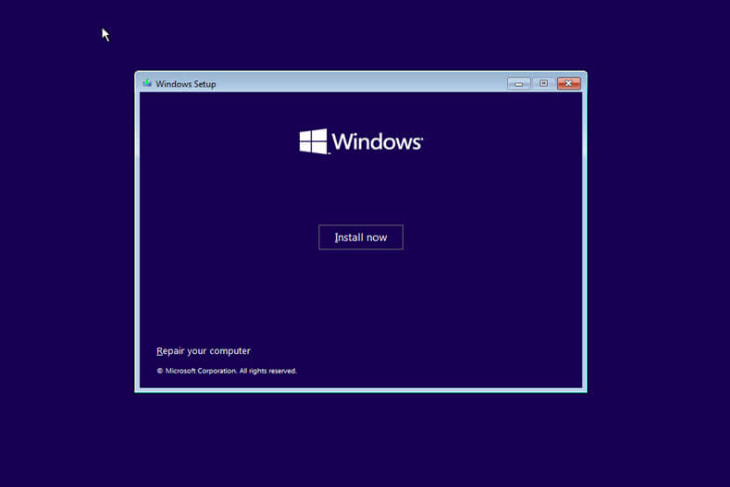This PC can’t run Windows 11—While this PC doesn’t meet the system requirements to run Windows 11, you’ll keep getting Windows 10 updates
What Causes the “PC Can’t Run Windows 11 Error?”
This error occurs when you run the PC Health Check app to check if your PC supports Windows 11. It may also occur when you try to install Windows 11 from the bootable flash drive or using the setup file from the mounted ISO.
For Windows 11 to be compatible with your computer, it must support UEFI with Secure Boot, and TPM 1.2 or 2.0 must be enabled. Since Windows 11 requires a UEFI Secure Boot compatible system, the setup will fail to detect required features if you have installed Windows 10 via the legacy boot mode.
This will trigger the This PC can’t install Windows 11 error as the system requirements are unmet. Even if your PC support both Secure Boot and TMP 2.0, you may still have to enable them to resolve the error manually.
If you use legacy boot mode, you need to set the Boot Mode to UEFI in your BIOS setup to enable the Secure Boot feature (and potentially switch TMP 1.2/2.0 on, too).
How to Fix the “This PC Can’t Run Windows 11 Error?”
Press Shift + F10 to open CMD. > “regedit.exe” > Enter
Registry Editor > HKEY_LOCAL_MACHINE > SYSTEM > Setup (R_Click) > New > Key
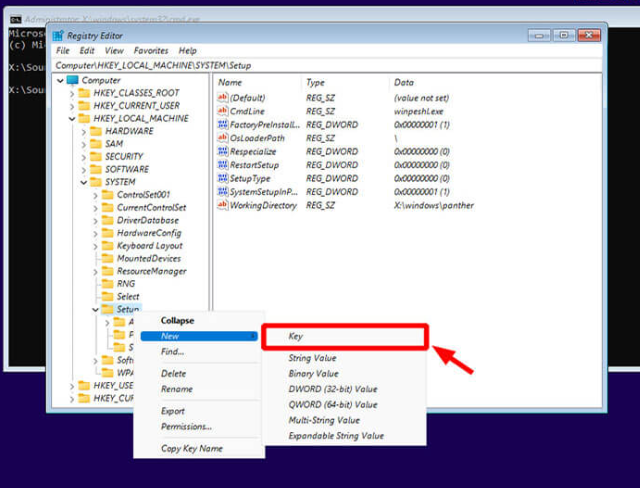
Rename: LabConfig
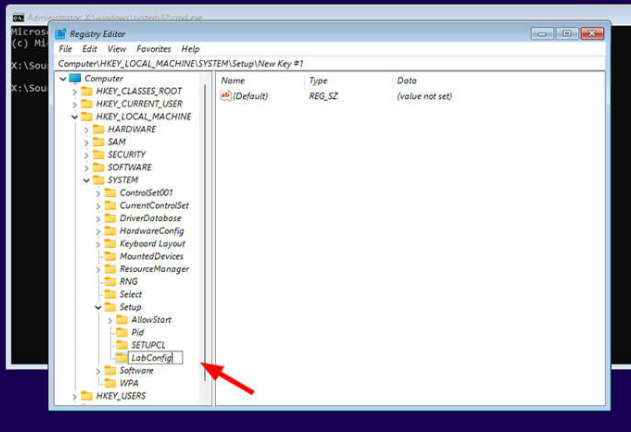
R_Click > New > DWORD (32-bit) Value > Rename: BypassTPMCheck > Value data = “1”
R_Click > New > DWORD (32-bit) Value > Rename: BypassSecureBootCheck > Value data = “1”
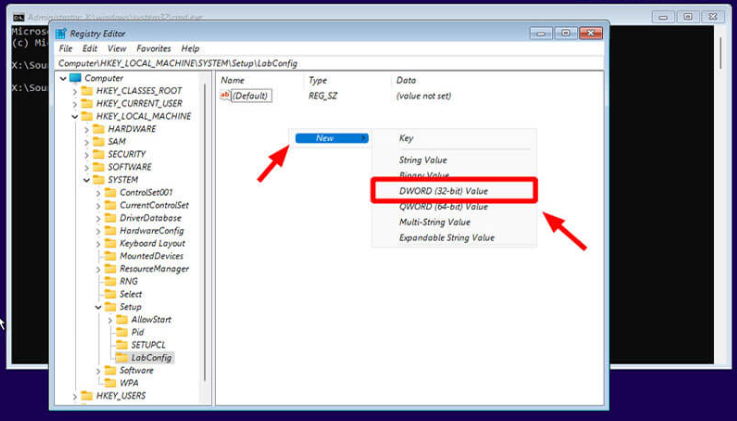
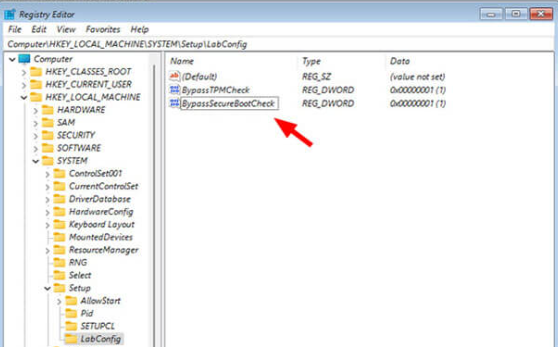
Try again install Windows 11
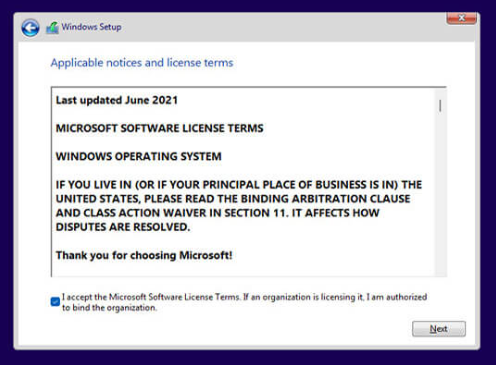
Press > Next